I am not sure how many of you have heard of Amazon WorkSpaces. Let me give you some information and my analysis after using it for a week.
What is it?
It is the Amazon’s solution to desktops in the cloud.
What’s the point?
Well, if you want to use a basic less powerful laptop or even use a Chromebook as your daily computer, then you will not be missing the full functionality of a powerful Windows 10 machine. For example, you can use your Chromebook to connect to your Amazon WorkSpace machine and then you get the full Windows 10 experience. The point is that it gives you the experience as if your remote/workspace Windows 10 machine is really part of your Chromebook. Where it makes the most sense is using Chromebooks to connect to your Amazon WorkSpace machine as Chromebooks with Chrome OS are fast for anything you do in the browser and they are very secure; Chromebooks are also generally cheaper than other laptops. Then when you want to some more advanced work (even software development), you can connect to your remote workspace with the client app that Amazon provides you. It basically turns your Chromebook laptop into a Windows 10 laptop; it gives you that experience.
Instead of using a Chromebook as your laptop, you can also use your an old Windows or an old Mac OS device and still remote into your Amazon WorkSpace machine and use the more powerful Windows 10 machine for all the work that you need to perform.
Who would consider this?
If your computer (Windows / MacOS) is getting old or you already have a Chromebook, then you may consider setting up an Amazon WorkSpace Windows 10 machine and paying monthly for it instead of buying a new laptop in your local tech store or online. You really need to work out for yourself what makes sense by doing some cost analysis. You need to ask yourself how often you buy new laptops. Based on my rough calculations, if you buy new laptops every 2-3 years because you need to keep up with demands, then the Amazon WorkSpace could be a good option for you. However, if you are change your laptops every 4 or 5+ years, then from the cost point of view, it makes sense that you continue buying new laptops instead of getting the Amazon WorkSpace.
On the other hand, in the enterprise world, companies get solutions like Amazon WorkSpaces because they want to reduce their maintenance/support costs. If you as a helpdesk specialist set up your employees with Chromebooks and then you give them access to an Amazon WorkSpace Windows 10 machine that already has MS Office and other apps installed, then you will spend less time supporting your users and you will have more control managing these machines in the cloud. Pushing updates and rolling out bigger OS changes will be much simpler for your helpdesk department.
Here is the pricing information:
You can see that based on these machine specifications a business person and most employees can easily utilize the “Standard” bundle. I am actually experimenting with the “Standard” bundle for the purposes of software engineering and it seems to be fast enough for some lightweight open-source type of development. The “Standard” bundle performs as good as my Macbook Air with 4Gb of memory. If I wanted to do some more intensive software development work, I am sure that the “Performance” bundle would do just fine even though the 7.5 Gb memory seems a bit low for what you would typically get if you were buying a laptop for software development; you would typically go for 16 Gb or 32 Gb memory. The “Graphics” bundle seems to be a good option if you want to occasionally use it for some heavy processing, but it is a costly option for us consumers.
The important thing is that you are the local admin on the machine in the workspace. Therefore, you can install different softwares on that Windows 10 machine. For example, here is the list of applications that I installed so far: Chrome, Dropbox, WinSCP, Python, a list of Python modules, PyCharm IDE for Python development, AWS CLI, Git for Windows. I also plan to install Java and an IDE for Java.
To set up Amazon WorkSpaces, just follow the instructions here: https://aws.amazon.com/workspaces/
Once you set it up on the AWS website and install the client app on your laptop, you can open the client app, set up the credentials and then it will connect you into the workspace Windows 10 machine. Here are some screenshots:
You can also expand your client app across two monitors and the screen resolution adjusts perfectly.
I hope you found article useful. I will continue using Amazon WorkSpaces for a couple of months and I will keep you updated.
Almir Mustafic


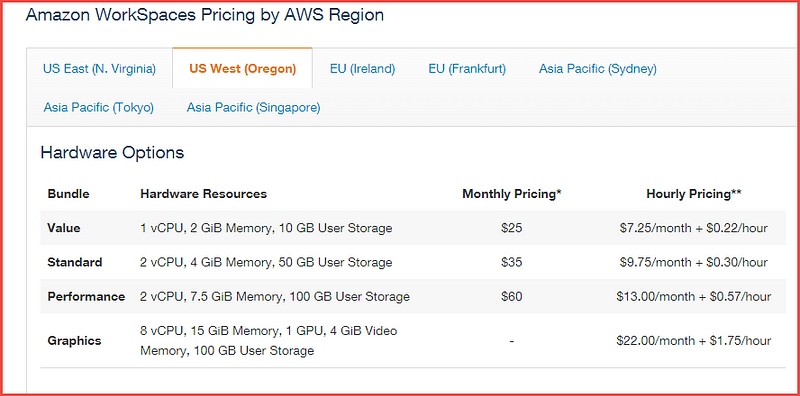
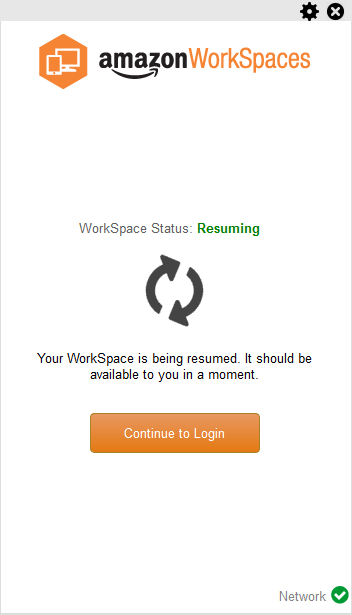
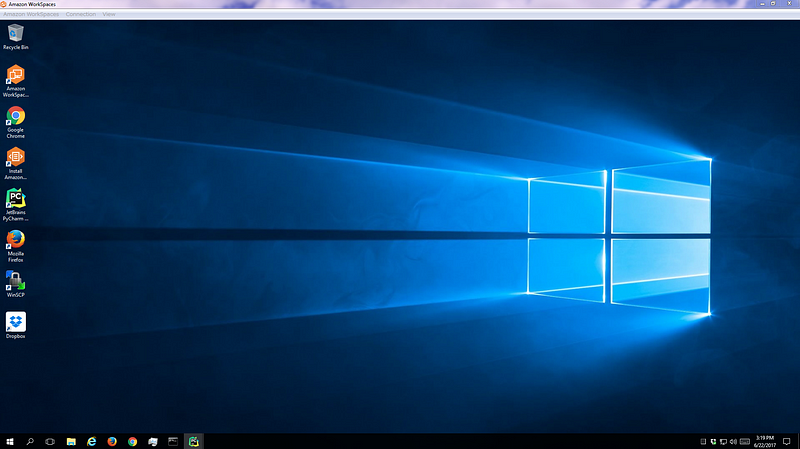
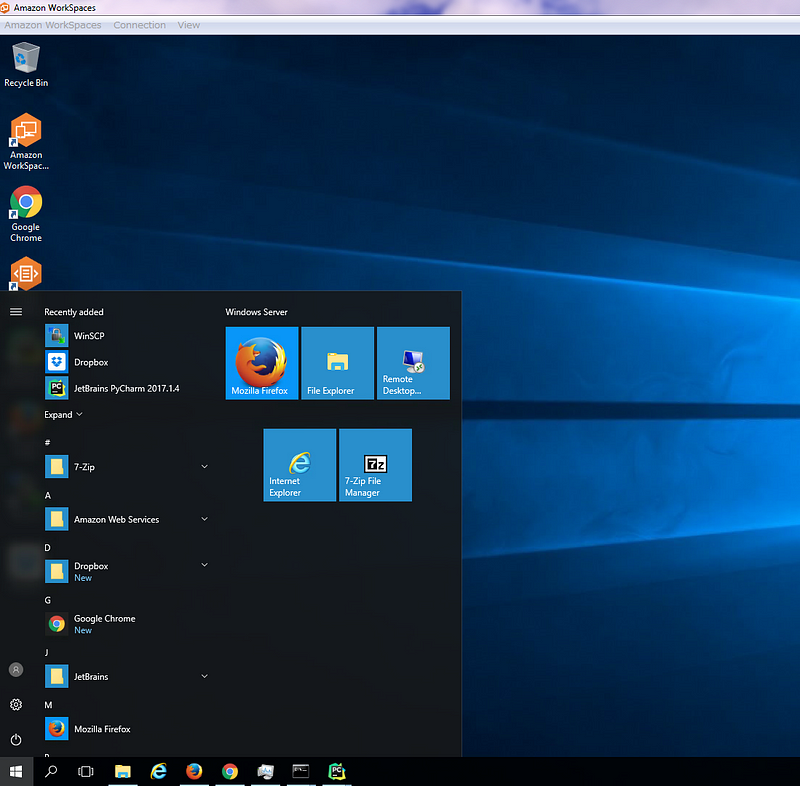
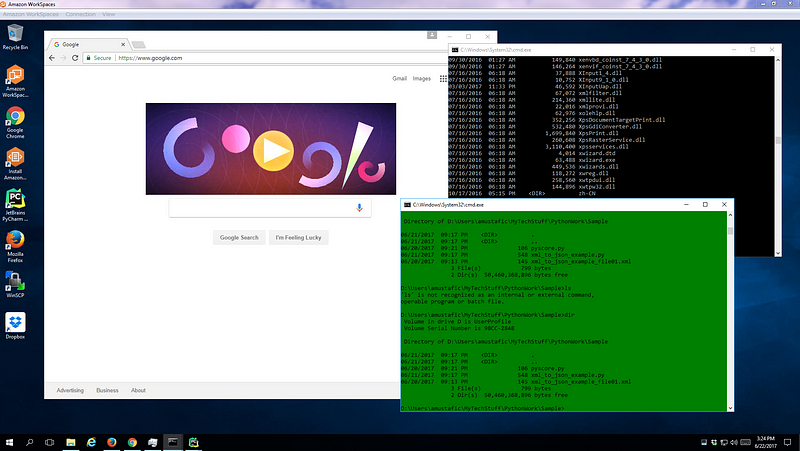
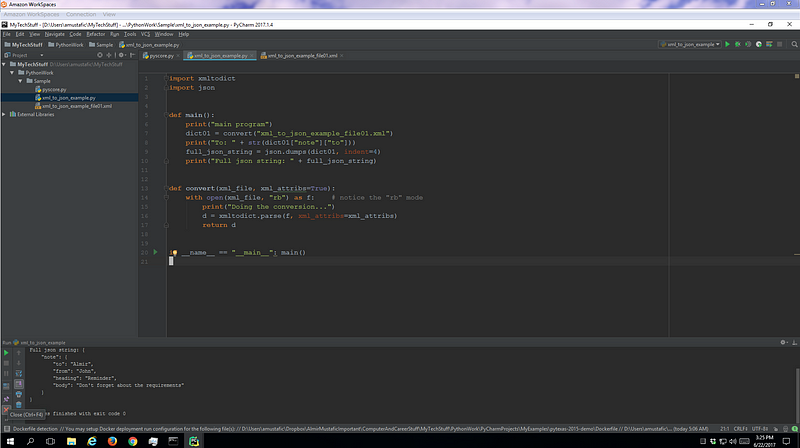
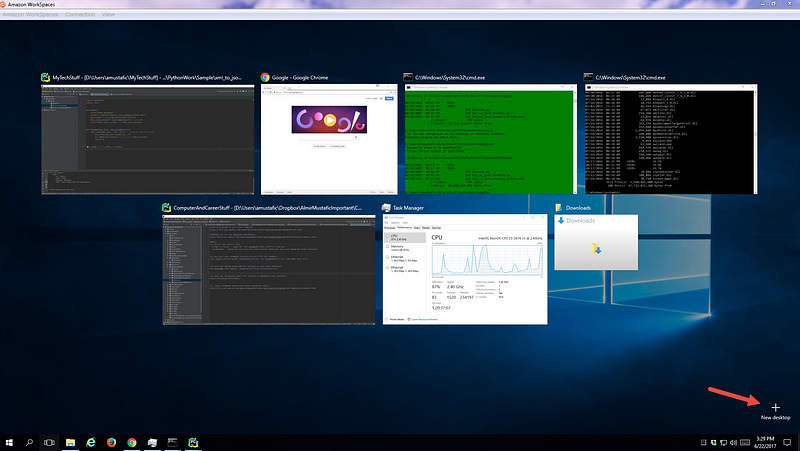
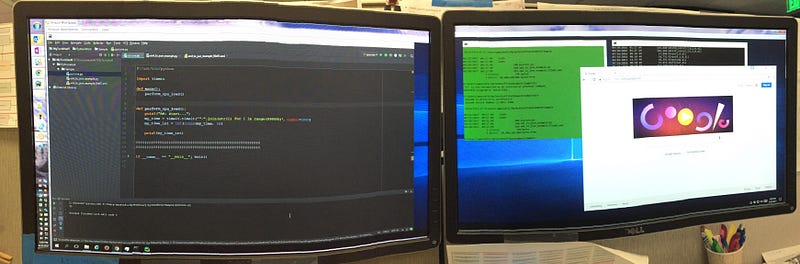
No comments:
Post a Comment